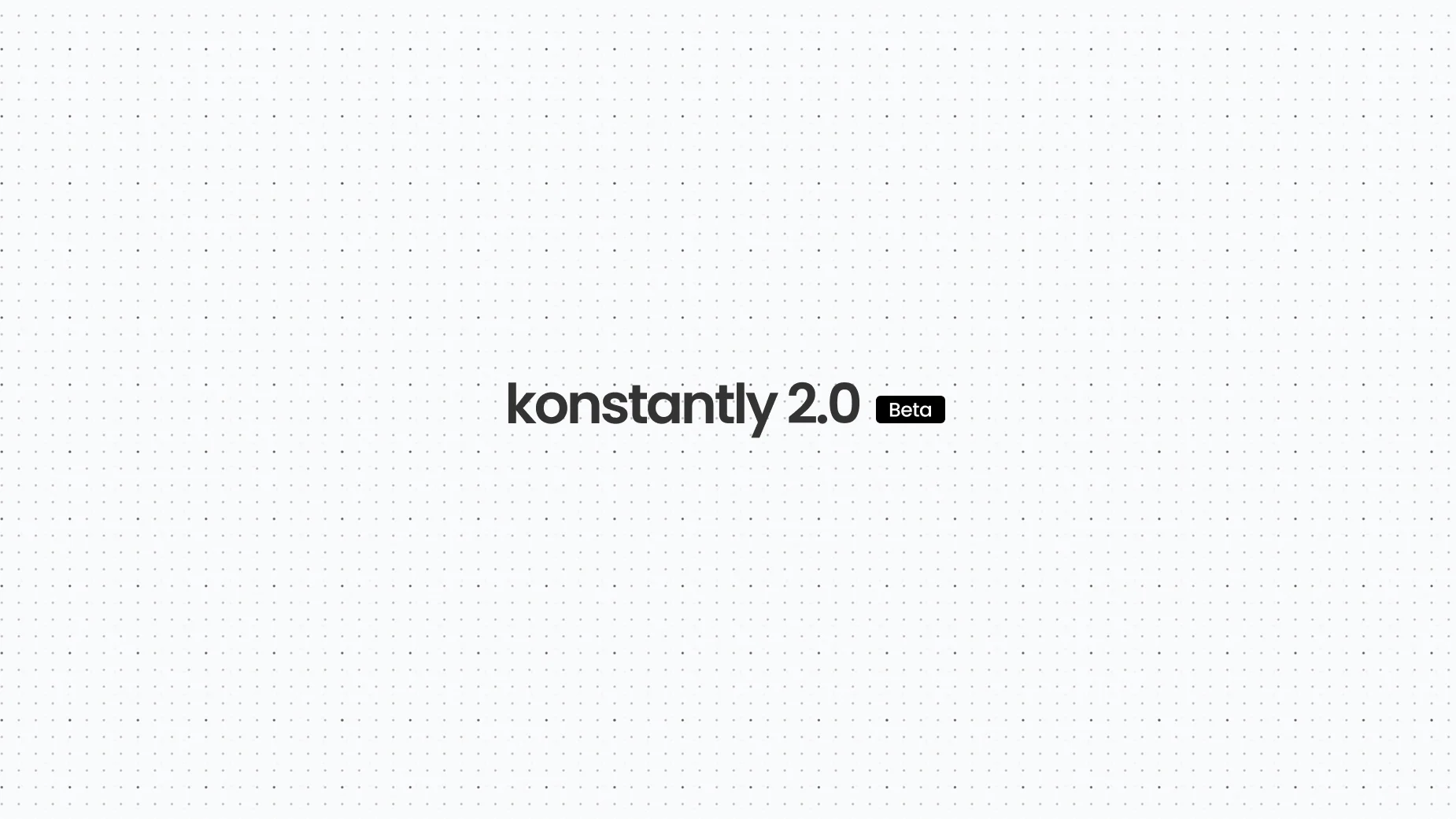
Konstantly 2.0 Is Now in Beta: A New Era for Course Creation
After months of rebuilding from the ground up, Konstantly 2.0 is finally here. AI-powered course creation, a reimagined editor, and everything we've learned about what training should be.
Insights on learning, training, and product updates.
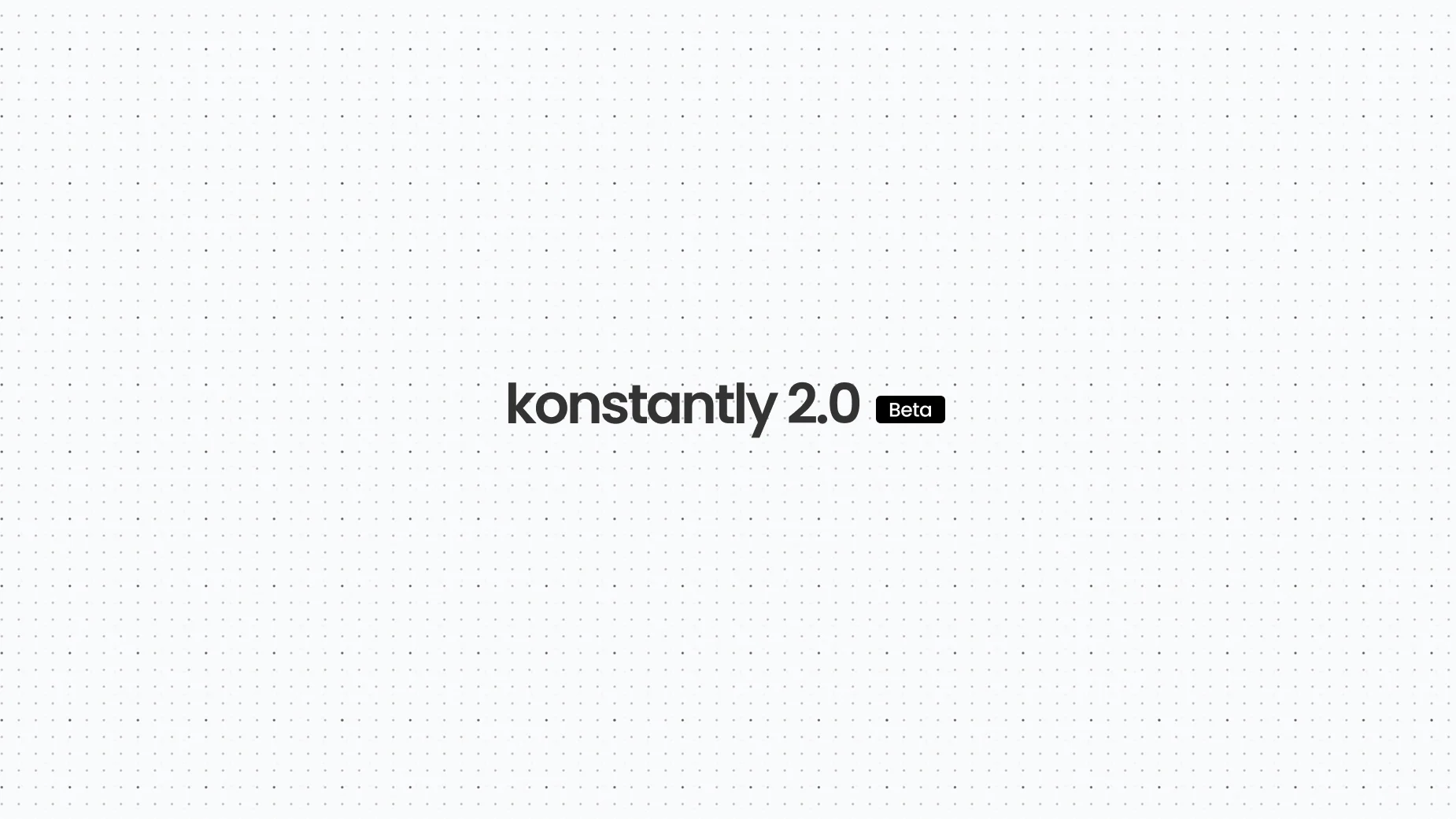
After months of rebuilding from the ground up, Konstantly 2.0 is finally here. AI-powered course creation, a reimagined editor, and everything we've learned about what training should be.

Explore how artificial intelligence is revolutionizing the way organizations create, deliver, and measure learning experiences.
Comprehensive comparison of the top 15 employee training software platforms for 2026. Compare features, pricing, pros/cons, and use cases to find the perfect solution for your organization.
Read articleComprehensive checklist of essential LMS features for 2026. Evaluate learning platforms with our detailed guide covering content delivery, user experience, analytics, integrations, and more.
Read articleLooking for the best LMS for corporate training? We've evaluated seven top platforms for you. Get guided by our updated shortlist with pricing, features, and honest assessments.
Read articleLearn the essentials of Learning Management Systems - what they are, how they work, and why every modern organization needs one for effective training delivery.
Read articleLearn how top companies structure their onboarding programs to reduce time-to-productivity by 50% and improve retention rates.
Read articleA comprehensive guide to Corporate Learning Management Systems - how they differ from general LMS platforms, key features for enterprise needs, and how to choose the right one.
Read articleDiscover how corporate LMS platforms are transforming employee training in 2025 with AI-powered personalization, automation, and predictive analytics. Complete guide to choosing the right LMS for your organization.
Read articleFree Learning Management Systems seem attractive, but hidden costs and limitations can make them expensive in the long run. Here's what you need to consider.
Read articleDiscover how a Learning Management System streamlines employee training, reduces costs, and improves engagement with centralized, scalable learning solutions.
Read articleDiscover the tangible business benefits of implementing a Learning Management System - from cost savings and efficiency gains to improved employee performance and retention.
Read articleMost compliance training fails to engage employees or change behavior. Learn the five most common mistakes and evidence-based solutions.
Read articleWelcome to Course Authoring 101! Learn the complete process of creating effective e-learning courses, from initial planning to final deployment.
Read articleDiscover how Konstantly serves both small businesses and enterprises with cost-effective pricing, powerful features, and seamless scalability for corporate training.
Read articleA comprehensive guide to LMS pricing models - from pay-per-user to subscriptions. Learn how to evaluate costs, avoid hidden fees, and choose the right pricing structure for your organization.
Read articleIndustry research shows it takes 72-184 hours to create a 1-hour e-learning course. Learn how modern tools like Konstantly reduce development time by up to 80%.
Read articleFor 3 months we've been building day and night. Here's a sneak peek at what's coming: a smarter editor, reimagined Pathboard, and AI that actually helps.
Read articleYou asked, we delivered! Now you can generate custom images with AI and refine your course content instantly — all within the platform.
Read articleExciting news! We've implemented localization, making our platform more accessible to users around the world. Navigate, learn, and engage in 11 different languages.
Read articleBig news! Konstantly has been featured on AppSumo Select, bringing our innovative platform to even more businesses. This milestone is a testament to our mission of helping teams work smarter and faster.
Read articleWe're launching our new self-service portal, giving you complete control over your Konstantly experience. Manage accounts, sites, subscriptions, and support — all from one dashboard.
Read articleDiscover the top course authoring tools of 2026. Compare AI-powered platforms, features, pricing, and capabilities to find the perfect solution for creating engaging e-learning content.
Read articleCreating courses just got way easier with Smart Import. Drop your PowerPoint, PDF, video, or SCORM package and watch it transform into a structured course automatically.
Read articleComprehensive guide to corporate LMS platforms in 2026. Discover AI-powered learning, skills-based training, essential features, implementation strategies, and how to measure ROI for your corporate training programs.
Read articleUnderstand LMS pricing models, hidden costs, and how to choose the best value learning management system for your organization. Compare per-user, subscription, and AI-enhanced pricing strategies.
Read articleMaster user role management in your learning management system. Learn how to configure administrators, managers, and learners with precise permissions for enhanced security and streamlined operations.
Read articleMaster the complete course authoring process with this step-by-step guide. Learn how AI accelerates course creation, overcome common challenges, and create engaging e-learning experiences that drive results.
Read articleLearn how to automate employee onboarding training with modern LMS technology. Discover proven strategies, best practices, and tools to reduce time-to-productivity by 60% while increasing retention.
Read articleDiscover the best employee training software for 2026. Compare AI-powered LMS platforms, features, pricing, and capabilities to find the perfect solution for your organization's learning needs.
Read articleFree LMS platforms seem appealing, but they cost you time, stability, and user experience. Learn when free LMS makes sense and when paid solutions deliver better value.
Read articleDiscover how long it really takes to create e-learning courses. Chapman Alliance research shows 72-184 hours with traditional tools, while Konstantly reduces this to 9.5-52 hours. Compare development times and boost productivity.
Read articleDiscover the top corporate e-learning trends shaping 2024-2025. Expert insights on AI, microlearning, personalization, and data-driven strategies to transform your employee training programs.
Read articleDiscover why effective employee onboarding is crucial for retention, productivity, and engagement. Learn proven strategies and statistics showing 80% better retention with structured onboarding.
Read article